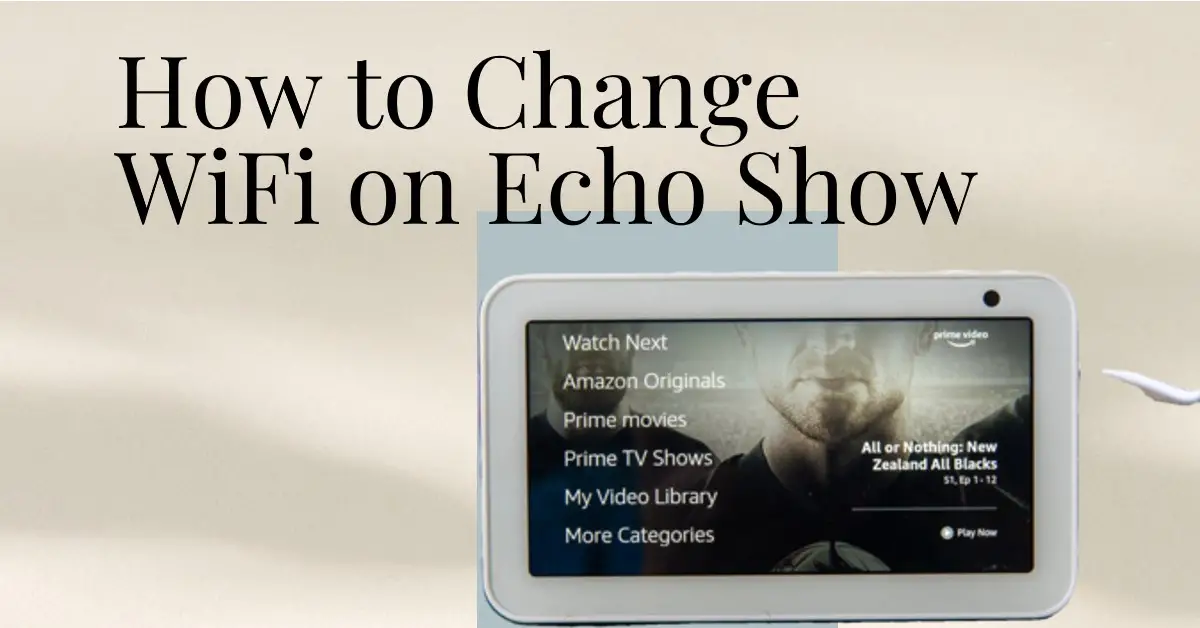Are you having trouble connecting your Echo Show to a new WiFi network? Or perhaps you’re moving to a new home and need to switch the WiFi connection on your device?
Whatever the reason may be, learning how to change WiFi on Echo Show is an essential skill for any smart homeowner.
In this step-by-step guide, we’ll walk you through the process of switching your Echo Show’s WiFi network. Plus, we’ll share some tips to help make the transition as smooth as possible.
How to Change WiFi on Echo Show: Step-by-Step Guide
Changing the WiFi on your Echo Show is a straightforward process that can be completed in just a few steps.
First, ensure that your device is turned on and connected to the current WiFi network. Then, swipe down from the top of the screen to access the main menu.
Next, tap on “Settings” and then select “Network & WiFi”. From there, you should see an option for “WiFi” – tap this to view available networks.
Choose the new network you want to connect with by tapping its name and entering any necessary login information. Once you’ve entered all the required details, click “Connect”.
The Echo Show will now attempt to connect with your new network. This may take a minute or two, depending on your internet speed. You’ll know it’s successful when you see a confirmation message stating that your Echo Show is now connected to the new WiFi network.
Changing the WiFi on an Echo Show is quick and easy if you follow these steps carefully.
How to Connect Your Echo Show to a New WiFi Network
Connecting your Echo Show to a new WiFi network is simple, and it can be done in just a few steps.
- First, ensure that you have the name and password of the new WiFi network handy before starting.
- To begin, swipe down from the top of your Echo Show’s home screen and select “Settings.” From there, choose “Network & Internet” followed by “Wi-Fi.”
- Next, select “Change Wi-Fi Network”, which will prompt you to enter your device’s PIN for security measures. After entering the correct PIN, you’ll see a list of available networks. Find the name of the new network you want to connect to and click on it.
- When prompted, enter the password for that specific network, then click “Connect.” Your Echo Show should now successfully connect to this new WiFi network.
If your Echo Show device has trouble connecting to WiFi networks, contact Amazon support or use their online troubleshooting guides.
Tips for Changing the WiFi on Your Echo Show
Some tips can make changing your Echo Show’s WiFi easier. Tips for changing Echo Show WiFi:
1. Make sure your new WiFi network is compatible with your Echo Show: Before you start changing the WiFi on your device, ensure that the new network is compatible with Amazon’s Alexa.
2. Keep your password handy: Ensure that you have access to your new network’s password before attempting to connect it to your Echo Show.
3. Resetting may be necessary: If you’re still having trouble connecting despite following all of Amazon’s instructions, try resetting both the device and router.
4. Use 5GHz networks where possible: If available, use 5GHz networks for better performance as they offer faster speeds than traditional 2.4 GHz connections.
By keeping these tips in mind when changing the WiFi on an Echo Show, users will find themselves experiencing fewer issues during setup and getting back up and running quickly!
Conclusion
Whether you’re moving to a new home, upgrading your internet service provider or experiencing connectivity issues, knowing how to change the WiFi on your Echo Show can help keep it connected.
If you ever find yourself needing to switch networks or troubleshoot connection problems with Alexa devices in general, remember these essential tips:
– Before anything else, ensure that both your router and Amazon device are powered up.
– Make sure that there’s enough signal strength — at least two bars of Wi-Fi reception are ideal for proper connectivity.
– Always double-check if you have entered accurate login credentials when trying to connect over a different network.
– Resetting an Echo back into its factory default state is always an option, too – but should only be considered after exhausting all other possibilities.
READ MORE: