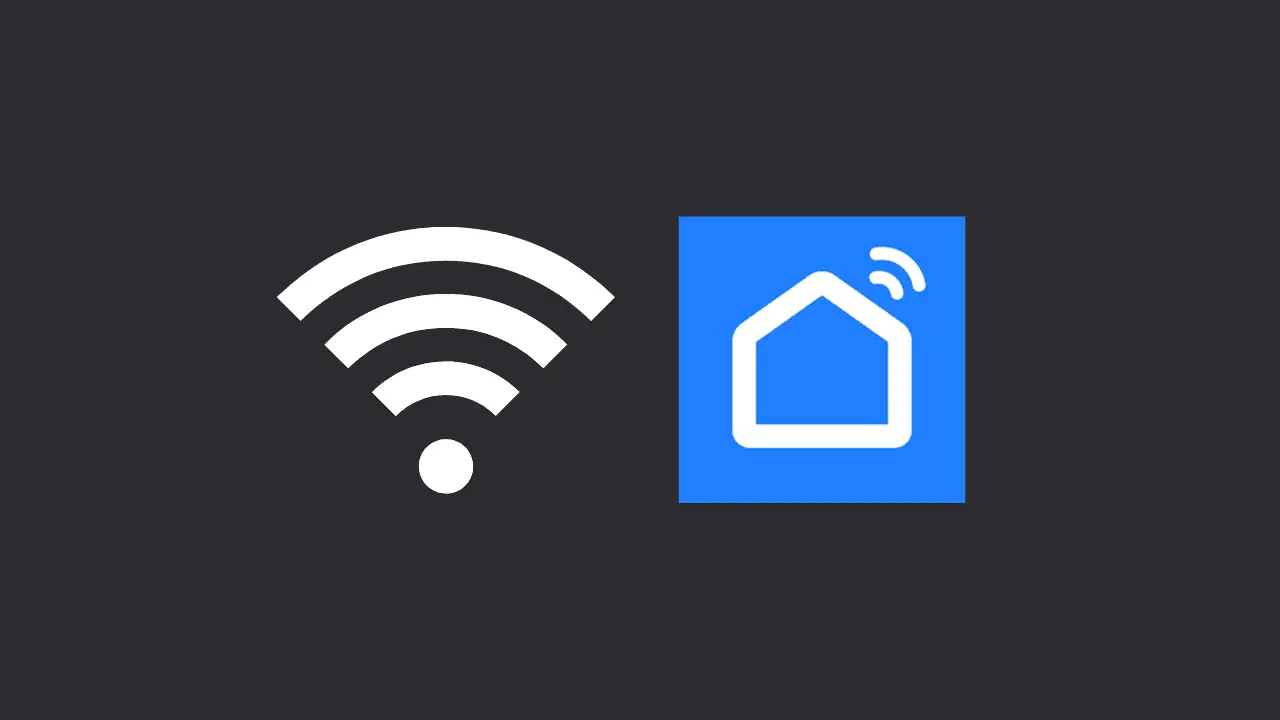Smart Life App is a popular mobile app that lets you control smart home devices like smart lights, plugs, switches, and cameras.
Users can control their smart home devices from anywhere in the world with an internet connection and an Android or iOS device.
What’s the Smart Life App?
The Smart Life App from Tuya Inc. is a mobile app that lets people control smart home devices from their phones.
The app works with many smart home devices and lets users control multiple devices simultaneously.
Why must you change your WiFi settings in the Smart Life app?
You need to change WiFi on the Smart Life App for several reasons.
For example, if you moved and now have a new WiFi network, you must change the WiFi settings on all of your smart home devices.
Also, if you change your WiFi password, you need to update the WiFi settings on the Smart Life app so that your devices can still connect to the internet.
How to change the WiFi settings on the Smart Life app
Changing the WiFi settings on the Smart Life App is easy and only takes a few steps. This is how:=
Step 1: First, launch the Smart Life app.
Open the Smart Life app and sign in using your account information.
Step 2: Touch “Devices.”
At the bottom of the screen, tap the “Devices” tab.
Step 3: Choose the device whose WiFi settings you want to change.
Choose the thing whose WiFi settings you want to change.
Step 4: Tap the icon for settings
Tap the gear icon in the top right corner of the screen to get to the settings menu.
Step 5: Tap on WiFi settings
Tap on the option “WiFi Settings.”
Step 6: Choose the new wireless network
Choose the new WiFi network you want your device to connect to.
Step 7: Type in the password for the WiFi
Enter the new WiFi network’s password.
Save the changes in step 8.
After you enter the password, tap “Save” to make the changes take effect. Now, your device is linked to the new WiFi network.
How to fix some common issues with the App
Problems often come up when changing WiFi on the Smart Life app. Even though changing WiFi on Smart Life App is easy, there are a few problems you may run into.
Here are some of the most common problems and how to fix them:
1. The app doesn’t show the smart device
If the Smart Life app doesn’t show your smart device, it might not be connected to the internet. Check to see if the device is turned on and connected to the WiFi network on your phone.
If the device is already connected to a different network, you must follow the steps above to change the WiFi settings.
2. I can’t join the new WiFi network
If you can’t get your device to connect to the new WiFi network, make sure that the network is working and that you have the right WiFi password.
If the problem continues, try resetting the device and repeat the steps.
3. Wrong password for WiFi
Putting in the wrong WiFi password will keep your device from joining the network.
Recheck the password, and then try again.
Conclusion
Changing the WiFi settings on the Smart Life App is easy and only takes a few steps.
By following the steps in this article, you can easily change your smart home devices’ WiFi settings and make sure they stay connected to the internet.