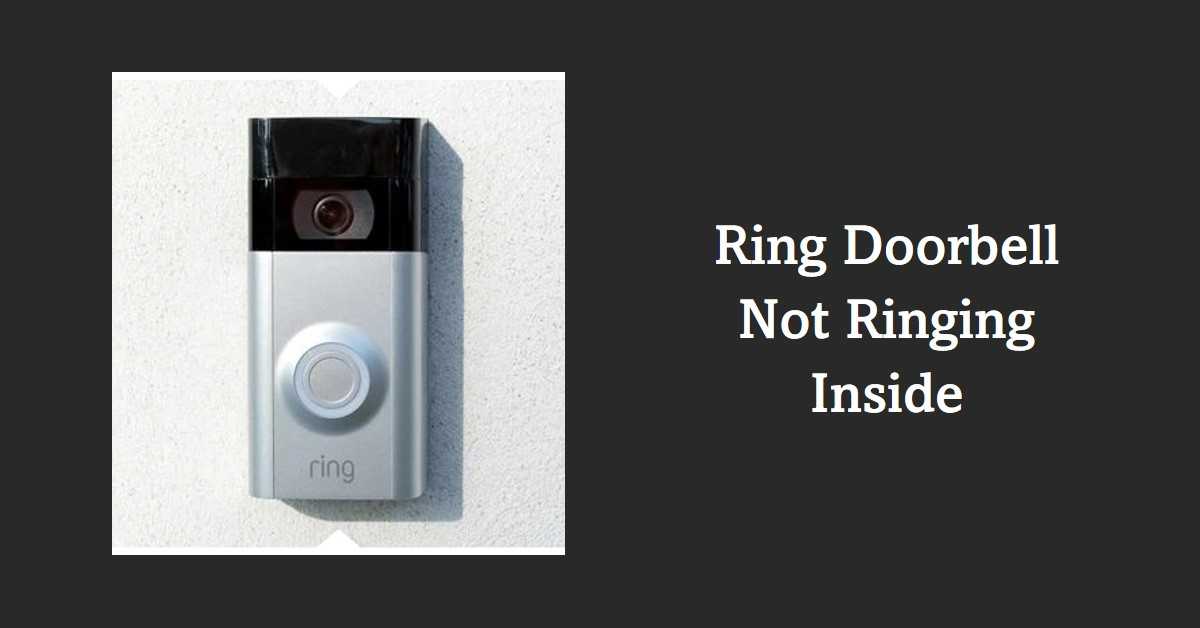Have you ever missed a visitor at your doorstep because your Ring Doorbell didn’t ring inside?
Or worse, have you been waiting for an important package only to realize it was never delivered because your doorbell failed to notify you? If so, don’t worry! You’re not alone.
Many users face this issue with their Ring Doorbells. We’ll guide you through some quick and easy troubleshooting steps to fix the problem of the Ring Doorbell not ringing inside.
Why is my Ring Doorbell not ringing inside?
There could be several reasons why your Ring Doorbell is not ringing inside.
First and foremost, it’s important to understand that the Ring Doorbell relies on various components working together seamlessly, including the internet connection, chime settings, batteries, and software updates.
- A poor or unstable internet connection is one of the most common reasons for a Ring Doorbell not ringing inside. If your doorbell can’t establish a strong enough connection with your Wi-Fi network, it may fail to alert you when someone rings the bell.
- An issue with your chime settings. Make sure that your chime box is correctly wired and connected to power. Additionally, check for any loose wires or broken connections at both ends of the circuit.
- Sometimes, adjusting the volume settings of your doorbell can help resolve this problem as well. You can change these settings within the app to ensure you get notifications at an appropriate volume level.
Check your internet connection
Internet connection issues are a common cause of Ring Doorbells not ringing inside. Your device needs a strong and stable internet connection, so check your Wi-Fi.
First, check if other devices on your Wi-Fi network are having issues. If your home internet is working, try moving closer to the router or resetting it by turning it off and on.
If this doesn’t work, reset your Ring Doorbell by holding the setup button for 20 seconds before releasing it. Resetting the device to factory settings should fix connectivity issues.
Slow internet speeds can delay Ring app notifications. Upgrade your ISP plan or install a mesh network system for better home coverage.
You can troubleshoot your Ring Doorbell’s non-ringing by following these steps and ensuring a strong Wi-Fi signal.
Check your chime connection
The chime connection may be broken if your Ring Doorbell isn’t ringing inside. The chime is a small device that is usually installed in your home and makes a sound when someone presses the doorbell. If the chime is silent, you won’t be able to hear anything inside.
The first thing to check is whether your chime is Ring Doorbell compatible. Because not all doorbells are compatible, make sure you choose the best one. Check Ring’s website or contact customer service to see if it is compatible.
If compatibility has been confirmed, ensure that the wiring connections between your doorbell and chime are secure and tight. Loose wires could disrupt the signal being sent through them.
Another option is to connect directly to the Ring Power Kit Pro, bypassing your existing doorbell entirely. This will help to eliminate any problems caused by faulty wiring or incompatible hardware.
It’s also worth noting that some older homes may not even have a wired connection for their doorbells. They instead use battery-powered ones that don’t work well with Ring’s video intercom system technology unless they’re replaced with a wired version.
The Nest Hello Video Door Bell or SkyBell HD Wi-Fi Video Door Bell, works wirelessly over wifi networks without relying on home electrical systems like traditional hardwired bells do.
Adjust your volume settings
The volume may be too low or muted, causing you to miss notifications. Luckily, adjusting the volume settings is an easy fix.
To adjust the volume on your Ring Doorbell, open the Ring app and select Devices. Then choose your doorbell from the list of devices. Tap on Audio Settings and adjust the slider for Chime Volume until you can hear a sound.
It’s important to note that if you have multiple chimes in different rooms, each must be adjusted individually. Also, keep in mind that some chimes may have their own independent volume controls as well.
If adjusting the chime volume does not solve the problem, try increasing the overall phone volume or checking other device settings such as Do Not Disturb or Silent modes.
Check the batteries
Over time, your device’s battery life can deplete and may cause it to stop working altogether. To check if this is the case, you must remove the faceplate of your doorbell and observe the battery level indicator.
Replace batteries if the battery level indicator is low. Choose rechargeable or non-rechargeable batteries. Make sure they’re compatible before buying.
To change batteries, gently pull them down on their tabs. After removing them, align the new ones.
To avoid unexpected battery failure, recharge devices with built-in rechargeable batteries regularly.
Update your device
Updating the device can help resolve any software-related problems causing the pain.
To update your Ring Doorbell, open the Ring app on your smartphone and go to “Device Settings.” Select “Device Info” from there and then choose “Update Firmware.” The app will guide you through the process of updating your device’s firmware.
Once completed, make sure to test out your doorbell by pressing its button or simulating motion in front of it. This will confirm whether or not the firmware update resolved the problem.
Remember that regularly updating your Ring Doorbell’s firmware can also improve its performance and add new features to enhance security for your home. So even if you’re not currently experiencing an issue with it ringing inside, keeping your device up-to-date is still recommended.
Factory reset your device
If you’ve tried all the troubleshooting methods for your Ring Doorbell not ringing inside, and none of them works, then it’s time to do a factory reset. A factory reset will wipe out all the device’s settings and data, returning it to its original state.
Before doing a factory reset, ensure you have access to your Ring account. This step is vital because resetting the device will remove it from your account. You’ll need to set up the device again after resetting it.
To do a factory reset on your Ring Doorbell, press and hold down the setup button for about 30 seconds until the light starts flashing rapidly. Once done correctly, this should erase all data stored in the device’s memory.
After completing a factory reset on your device, connect it back to Wi-Fi and re-add it to your Ring app using instructions from Ring Support Team.
Contact Ring customer support
If you have tried all of the troubleshooting steps we mentioned above and your Ring Doorbell is still not ringing inside, it’s time to contact Ring customer support.
Ring has a dedicated team of professionals who are readily available to help you resolve any issues with your device. They can provide additional guidance and assistance that may not be covered in the user manual or on their website.
To contact Ring customer support, visit their website and navigate to the “Contact Us” page. From there, you will be given several options for reaching out, including chat, email, or phone.
Conclusion
A Ring Doorbell not ringing inside can be frustrating and leave you feeling vulnerable. However, with the right troubleshooting steps and fixes, your device can be working properly again.
Start by checking your internet and chime connections, adjusting volume settings, and checking the batteries. If these solutions don’t work for you, try updating or factory resetting your device. And if all else fails, don’t hesitate to contact Ring customer support for further assistance.
Remember always to keep your Ring Doorbell updated and well-maintained so that it functions optimally at all times.
READ MORE: