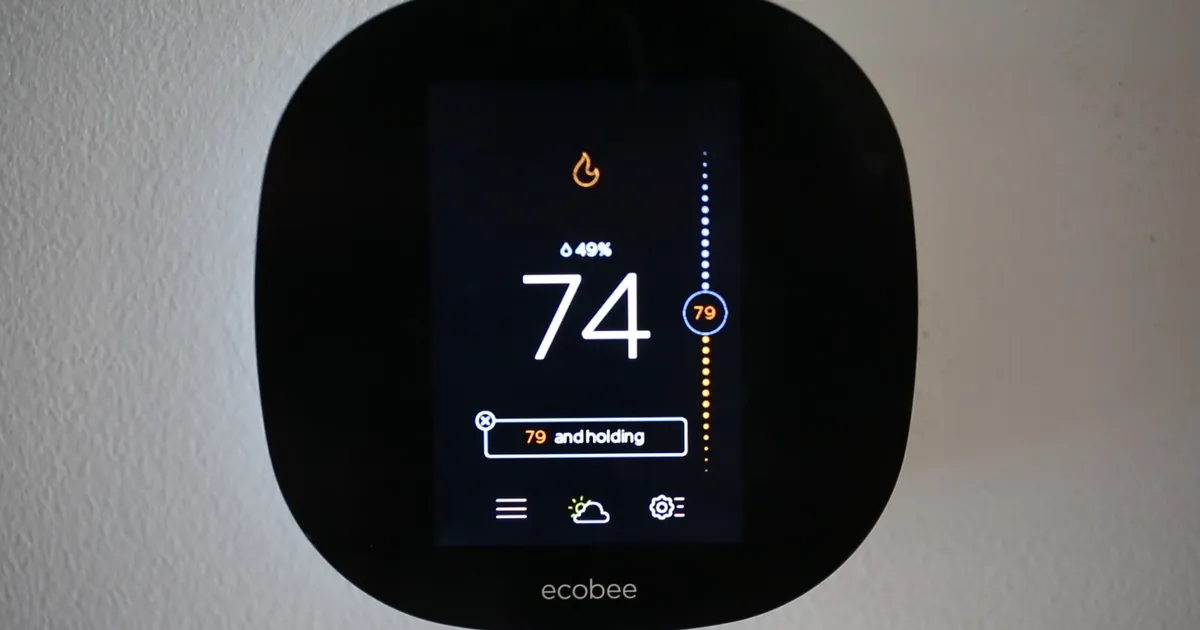If you’re looking to save money on your energy bill and be more environmentally friendly, then programming your Ecobee smart thermostat is a great place to start. In this blog post, we’ll walk you through the basics of how to do just that.
Why program your Ecobee smart thermostat?
Programming your ecobee smart thermostat is key to getting the most comfort and energy savings out of it. By setting a schedule or using the geofencing feature, you can make sure your ecobee is only heating or cooling your home when you need it to. In this article, we’ll show you how to access the programming features on your ecobee and give you some tips on how to get started.
How to create a schedule for your Ecobee smart thermostat
A schedule for your Ecobee smart thermostat can be created using theEcobee app. You’ll need to create an account and login to the app in order to create a schedule. Once you’re logged in, tap on the “Schedules” tab and then press the “+” icon in the top right corner.
You’ll then be prompted to create a name and description for your schedule. After you’ve done this, you can start adding actions to your schedule. To do this, tap on the “Add Action” button and then select when you want the action to occur. You can also choose whether you want the action to recur daily, weekly, or monthly.
Once you’ve added all of the actions you want, tap on the “Done” button in the top right corner. Your schedule will now be saved and will be automatically applied to your Ecobee smart thermostat.
How to adjust the temperature on your ecobee smart thermostat
There are a few different ways that you can adjust the temperature on your ecobee smart thermostat. You can do it through the mobile app, the web portal, or even just using the physical thermostat itself.
If you’re using the app, there are a few different ways to adjust the temperature. You can either use the slider on the main screen, or you can go into the “Settings” menu and adjust it from there.
If you’re using the web portal, you can adjust the temperature by clicking on the “Temperature” tab and then using the slider to set it to your desired level.
You can also adjust the temperature by simply pressing and holding down on the “+” or “-“ buttons on the physical thermostat itself.
Setting up Geofencing for your thermostat
In order to make your thermostat as efficient as possible, you’ll want to set up geofencing. Geofencing uses GPS or RFID technology to create a virtual barrier around your home. When your devices cross the barrier, they can automatically trigger events like turning on the heat or air conditioning.
To set up geofencing for your Ecobee thermostat, open the Ecobee app and go to the ‘Settings’ menu. Select ‘Geofencing’ and then turn on the ‘Enable Geofencing’ toggle switch. You’ll then need to add a location for your home by tapping on the ‘Add Location’ button.
Once you’ve added your home’s location, you can adjust the radius of your geofence by dragging the slider at the bottom of the screen.
Now that you’ve enabled geofencing, your devices will automatically adjust the temperature when you leave and return home. This will help save you money on your energy bill and keep your home comfortable all year round!
How to use the away mode on your ecobee smart thermostat
On your ecobee smart thermostat, the away mode allows you to save energy while you’re away from home. To use the away mode, simply set a schedule for when you want the thermostat to enter away mode. You can also set up alerts so that you’re notified when the away mode is activated.
Smart home/away feature on your ecobee smart thermostat
Your Ecobee should be able to automatically adjust the temperature based on whether anyone is home or not. This is done by calculating the occupancy of each sensor in your system, and setting the temperature accordingly.
To enable the Smart Home/Away feature:
- From the main menu, select Settings
- Under System Settings, select Preferences
- Turn on Use Home/Away settings
Your ecobee will now take occupancy into account when adjusting the temperature.
How to Change Ecobee Default Hold Duration
The Ecobee smart thermostat has a feature called “Default Hold Duration”, which allows you to specify how long the Ecobee will maintain a comfortable temperature before returning to its regular schedule. By default, the Ecobee will hold a comfortable temperature for 4 hours, but you can change this duration to better suit your needs.
To change the Default Hold Duration, start by selecting the “Main Menu” icon on your Ecobee’s home screen. From here, select the “Settings” icon, and then select the ” Schedules & Holds” option.
On the next screen, you’ll see the option for Default Hold Duration, which you can change by tapping on the arrow buttons next to it. Once you’ve made your selection, tap on the “Done” button to save your changes.
Ecobee thermostats FAQ
If you’re considering buying an Ecobee thermostat, you probably have some questions. Here are some of the most frequently asked questions about Ecobee thermostats, to help you make your decision.
What is an Ecobee thermostat?
An Ecobee thermostat is a smart thermostat that you can control from your phone or other mobile device. It has built-in WiFi and can be programmed to turn on and off according to your schedule.
How much does an Ecobee thermostat cost?
Prices for Ecobee thermostats start at around $250.
How do I set up my Ecobee thermostat?
To set up your Ecobee thermostat, first download the app and create an account. Then follow the instructions on the app to connect your thermostat to your home’s WiFi network and start using it!
Does the Ecobee thermostat work with Amazon Echo?
Yes, you can control your Ecobee thermostat with Amazon Echo. Just say “Alexa, turn on the heat” or “Alexa, turn off the AC.”