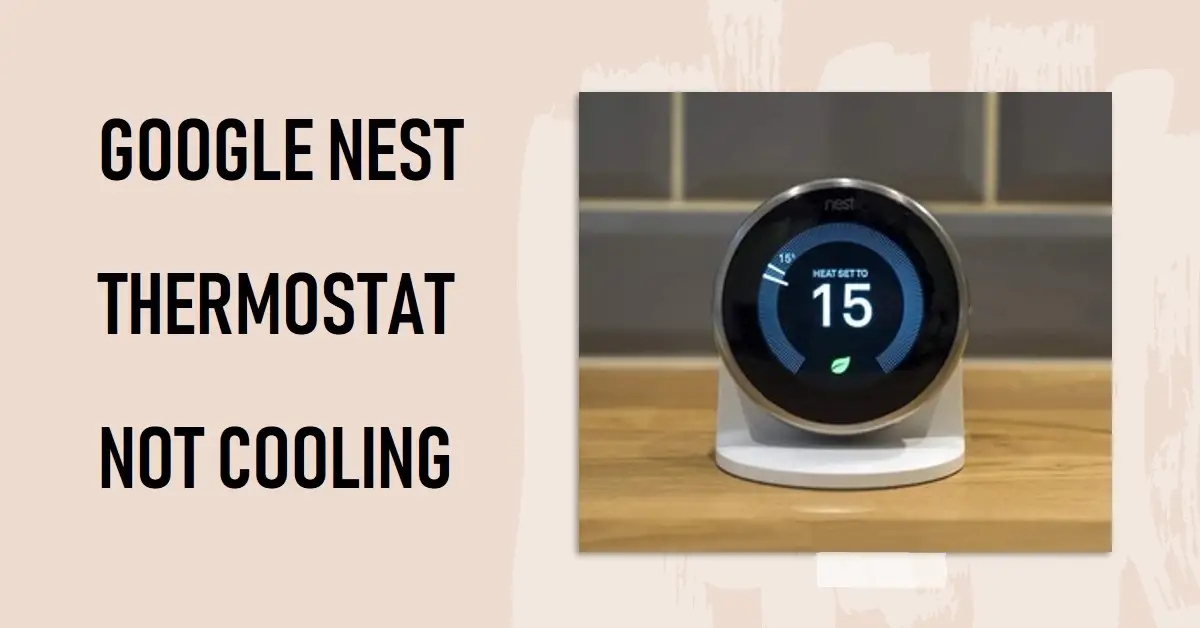- Google Nest Thermostat Not Cooling?
- Restart Your Google Nest Thermostat
- Check the Batteries in Your Google Nest Thermostat
- Check Your Google Nest Thermostat’s Settings
- Update the Firmware on Your Google Nest Thermostat
- Perform a Factory Reset on Your Google Nest Thermostat
- Contact Google Support for Help With Your Google Nest Thermostat
- Conclusion
Are you feeling the heat, but your Google Nest thermostat isn’t? If your device isn’t cooling down as it should, there could be several reasons.
Luckily, with some troubleshooting and quick fixes, your Google Nest thermostat can be working correctly.
We’ll cover six easy steps to get your thermostat back on track and keep you cool all summer.
Google Nest Thermostat Not Cooling?
Google Nest thermostats often fail to cool properly. There are several possible causes, but fixing the issue is simple.
- Try restarting your device by turning off the power and turning it back on again. This simple step can often fix any minor glitches or bugs that may have caused your thermostat to malfunction.
- Check the batteries in your Google Nest thermostat and replace them if necessary. Low battery levels can affect the performance of your device and prevent it from cooling properly.
- Incorrect settings may prevent a Google Nest Thermostat from cooling. Check your temperature targets and schedules to ensure proper cooling.
If none of these solutions works, try updating the firmware on your device to ensure it has all available bug fixes provided by Google through updates over time.
If this doesn’t work either, a factory reset may be needed before contacting support to help fix an issue beyond what you can handle.
Restart Your Google Nest Thermostat
Restarting a device can often resolve any glitches or minor issues that may be preventing it from functioning properly.
To restart your Google Nest thermostat, remove it from its base and wait for at least 30 seconds before placing it back on the base.
This will allow the device to reset and start fresh. Once it’s back on the base, give it a few minutes to reconnect with any other devices in your smart home system.
It’s also important to note that restarting your Google Nest thermostat won’t erase any of your settings or preferences. Instead, think of it as giving the device a quick break before returning to action.
If restarting doesn’t seem to solve the problem, don’t worry; there are plenty of other possible solutions to try. But always begin with this simple step, because sometimes you need a quick reset to get things working again.
Check the Batteries in Your Google Nest Thermostat
One of the simplest solutions to a Google Nest thermostat not cooling is to check the batteries. Your Google Nest thermostat relies on battery power to function properly, and low or dead batteries can prevent it from working correctly.
Open up the device’s cover to check your Google Nest’s batteries. You should be able to see where the two AAA batteries are located. If they look corroded or damaged in any way, you may need to replace them entirely.
If your batteries appear fine, but you’re still experiencing issues with your Google Nest not cooling as it should, try taking them out and putting them back in again. Sometimes resetting their connection can help solve minor problems.
Another thing worth checking is whether your system has a common wire connected. If there isn’t one installed yet, adding this wire will provide constant power for your thermostat, which means longer battery life.
Remember that while simple fixes like checking and changing batteries might seem obvious, they are often overlooked.
Taking care of these minor maintenance tasks can save you from bigger headaches down the road with your home climate control system.
Check Your Google Nest Thermostat’s Settings
One reason your Google Nest Thermostat may not be cooling could be due to its settings. It’s important to ensure that your thermostat’s settings are properly configured to function correctly.
Check the temperature settings on your thermostat. If you accidentally set a higher temperature than what you want, then the thermostat will not turn on your air conditioning system until it reaches that temperature. Adjusting this setting can help resolve the problem.
Another thing to check is whether or not your Nest Thermostat is set to “Cool” mode. Sometimes people forget which mode they left their thermostat in and have no cool air from their A/C unit because it was switched off.
Make sure that the fan setting is also correct. This should be set to “Auto”, meaning the fan will only run when cooling or heating is needed instead of running constantly.
If none of these steps works, try contacting a professional HVAC technician who can help diagnose any potential issues with your cooling system and recommend further solutions specific for you.
Update the Firmware on Your Google Nest Thermostat
Google Nest Thermostat firmware updates can fix cooling issues quickly. Updating the firmware on your thermostat can fix bugs and glitches.
To update the firmware, ensure your thermostat is connected to Wi-Fi and has a full battery charge. Then, go into the settings on your thermostat and look for an option to check for updates. If an update is available, follow the prompts to install it.
It’s important to note that updates may take some time to install, so be patient while this process takes place. Once the update is complete, restart your thermostat and see if it has improved its cooling performance.
Perform a Factory Reset on Your Google Nest Thermostat
Performing a factory reset on your Google Nest Thermostat can be an effective solution if none of the previous fixes worked. A factory reset will erase all settings and data, resetting it to its original state when you first purchased it.
After a factory reset, you’ll need to enter your Wi-Fi network name and password. Select “Settings” on your thermostat display screen, then “Reset,” then “Factory Reset.”
Once the process is complete, your Google Nest Thermostat will restart and prompt you through setup again. You’ll need to connect it back to your Wi-Fi network and adjust any preferences or schedules that were previously set up.
Remember that a factory reset should be considered a last resort since it erases all data on the device.
If you’re still having issues with cooling even after performing a factory reset, contact Google Support for further assistance.
Contact Google Support for Help With Your Google Nest Thermostat
If none of the above fixes works for your Nest Thermostat, contact Google Support. Their team can help with additional troubleshooting. If your device breaks, they can replace or repair it under warranty.
Conclusion
In summary, if your Google Nest Thermostat is not cooling properly, restart the device and check its batteries and settings. If those basic fixes don’t resolve the issue, consider updating the firmware or performing a factory reset.
And as always, don’t hesitate to contact Google Support for expert guidance on getting your thermostat back up and running at peak performance.
READ MORE:
- Honeywell Thermostat Not Reading the Correct Temperature: Troubleshooting Guide
- Ecobee Thermostat Disconnecting from WiFi: Causes, Fixes, and Troubleshooting Guide
- Ecobee vs Nest Thermostat: Which is the Best Smart Thermostat for Your Home?
- The Best Smart Home Control Panels
- How to fix Nest thermostat Battery Won’t Charge