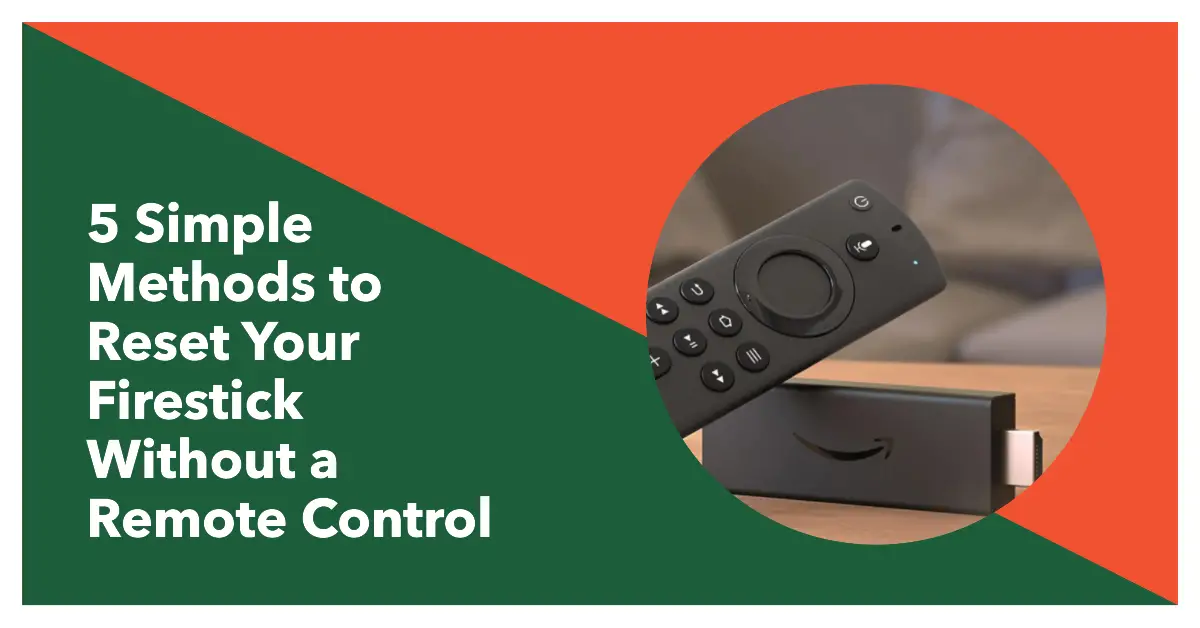Resetting your Firestick can help resolve issues, customize your TV interface, and ensure a smooth streaming experience.
Whether you’ve misplaced your remote or want to explore alternative options, we’ve got you covered.
Method 1: Ask Alexa to Reset
If you have a smart TV paired with an Echo device, you can use Alexa’s capabilities to reset your Firestick. Follow these simple steps:
- Say, “Alexa, open Prime Video.”
- Ask Alexa to navigate to the menu.
- Select “My Fire TV” from the options.
- Choose “Devices” and select your Firestick.
- Look for the “Factory Reset Default” option.
- Confirm the reset by saying, “Reset.”
Alexa will initiate the reset process, and your Firestick will be restored to its factory settings.
Method 2: Use the Fire TV App
The Fire TV app is a convenient alternative to the physical remote control. Available for both Android and iPhone users, this app replicates all the features of the remote and allows you to control your Firestick seamlessly. Here’s how you can reset your Firestick using the Fire TV app:
- Download and install the Fire TV app from the Play Store (Android) or the App Store (iPhone).
- Ensure your smartphone and the Firestick are connected to the same internet connection.
- Launch the Fire TV app and select “Set Up New Device.”
- The app will detect nearby streaming devices. Choose your Firestick from the list.
- Once the connection is established, the app will transform into a remote control interface.
- Tap on the top left corner setting icon to access the menu options.
- Select “My Fire TV” and choose “Reset to Factory Defaults.”
- Confirm the reset, and the Firestick will undergo the reset process, which may take a few minutes.
Please note that resetting your Firestick will erase all your sign-in information and personal preferences.
Method 3: Use the TV Remote
If you don’t have access to the Firestick remote but have a regular TV remote, you can still reset your Firestick. Follow these steps:
- Activate HDMI-CEC on your TV. The majority of TVs have this feature turned on by default, but if not, take these actions:
- Go to the menu on your TV.
- Navigate to the settings and find the HDMI-CEC option.
- Turn on HDMI-CEC mode.
- Once HDMI-CEC is activated, your TV remote will function as a Firestick remote.
- Navigate to the settings on your TV and select “Device.”
- Choose “Reset to Factory Defaults” and confirm the reset.
You can quickly initiate the reset process for your Firestick using your TV remote.
Method 4: Use the TV Navigation Buttons
Without a remote control, you can still use the navigation buttons on your TV to reset your Firestick. Here’s how:
- Locate the navigation buttons on your TV.
- Access the menu option by pressing the appropriate button.
- Navigate to the settings menu.
- Find the option for resetting your Firestick to factory defaults.
- Select the reset option and confirm.
Using the TV navigation buttons, you can initiate the reset process without a remote control.
Method 5: Use a Mouse or Keyboard
You can use a mouse or keyboard that has previously been Bluetooth-connected to your Firestick to perform a Firestick reset. Here’s what you need to do:
- Go to the menu on your Firestick.
- Select “Controllers & Bluetooth Devices.”
- Choose “Add Bluetooth Devices.”
- If your mouse or keyboard is not yet paired, follow the on-screen instructions to connect them to your Firestick.
- Once connected, use the mouse or keyboard to navigate to the “My Fire TV” option.
- Select your Firestick device and choose the reset option.
- Confirm the reset and the process will commence.
Using a mouse or keyboard, you can reset your Firestick even without a remote control.
Conclusion
This comprehensive guide has explored five easy methods to reset your Firestick without a remote control.
Whether you prefer using Alexa, the Fire TV app, your TV remote, navigation buttons, or external devices like a mouse or keyboard, you have several options at your disposal.
Resetting your Firestick can help resolve issues and optimize your streaming experience. Choose the method that suits you best and enjoy a refreshed Firestick.
READ MORE: