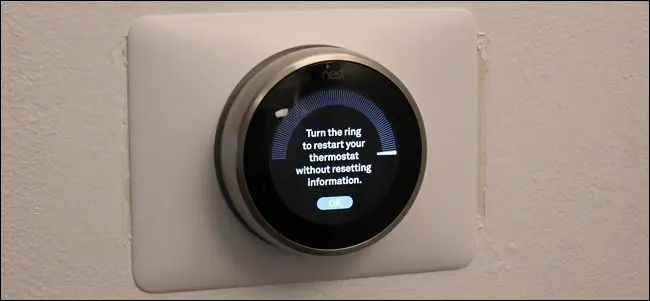- Why you might need to reset your smart thermostat
- How to factory reset your smart thermostat
- How to reset your smart thermostat
- How to soft reset your smart thermostat
- How to troubleshoot a smart thermostat that won’t reset
- How to prevent your smart thermostat from needing a reset
- FAQs about resetting smart thermostats
- Smart thermostat reset tips and tricks
If your smart thermostat isn’t working the way it should, don’t panic! There are a few easy steps you can take to reset it and get it back up and running. Follow our handy guide below and you’ll have your thermostat working like new in no time.
Why you might need to reset your smart thermostat
Smart thermostats are a necessary addition to any home for various reasons, including making your home more comfortable and energy efficient. However, as with all other gadgets, you may encounter issues with your smart thermostat not working properly.
If your smart thermostat isn’t working as it should, you may need to reset it. This can be caused by a number of issues, such as a power outage, internet connectivity issues, or simply because the device needs to be updated.
In most cases, you can easily reset your smart thermostat by following the instructions in the manufacturer’s user manual. However, if you’re having trouble resetting your device, there are a few things you can try:
- Check the power source: If your thermostat is battery-powered, make sure the batteries are charged. If it’s connected to a power source, check to see if the outlet is working.
- Restart the router: If your thermostat is connected to Wi-Fi, restarting the router may help fix any connectivity issues.
- Perform a hard reset: This will erase all of the data on your thermostat and restore it to its factory settings. To do this, simply remove the battery (if applicable) and unplug the device for about 10 seconds.
How to factory reset your smart thermostat
There are a few reasons you might need to factory reset your smart thermostat. Maybe you’re moving to a new home and want to start from scratch, or maybe something has gone wrong and you want to start over. Whatever the reason, resetting your thermostat is usually a pretty straightforward process.
Here’s how to do it on some of the most popular models, whether you want to reset a Honeywell smart thermostat, or reset Ecobee thermostat.
- Nest Thermostat reset: Press and hold the Nest Leaf (the green leaf icon) for approximately 8 seconds. This will initiate a factory reset.
- Ecobee Thermostat reset: Press and hold the menu button for 10 seconds. This will initiate a factory reset.
- Honeywell Thermostat reset: Press and hold the menu button for 10 seconds. This will initiate a factory reset.
How to reset your smart thermostat
To reset your thermostat:
1.Turn off the power to your heating and cooling system at the breaker box.
2.Remove the faceplate from your thermostat.
3.Use a small screwdriver or other sharp object to press and hold the recessed reset button for about 10 seconds (you may have to do this more than once). This will erase all of the settings on your thermostat and restore it to its factory defaults.
4.Put the faceplate back on your thermostat and turn on the power to your heating and cooling system at the breaker box.
How to soft reset your smart thermostat
If your smart thermostat isn’t working as it should, a soft reset may fix the problem. This simple process resets the device and refreshes its software.
- Remove the thermostat from the base.
- With a paperclip or pen, press and hold the “reset” button for 30 seconds.
- While still holding the button, reattach the thermostat to the base.
- Continue to hold the button until the display flashes (about 5 seconds).
- Release the button and wait for the thermostat to restart.
How to troubleshoot a smart thermostat that won’t reset
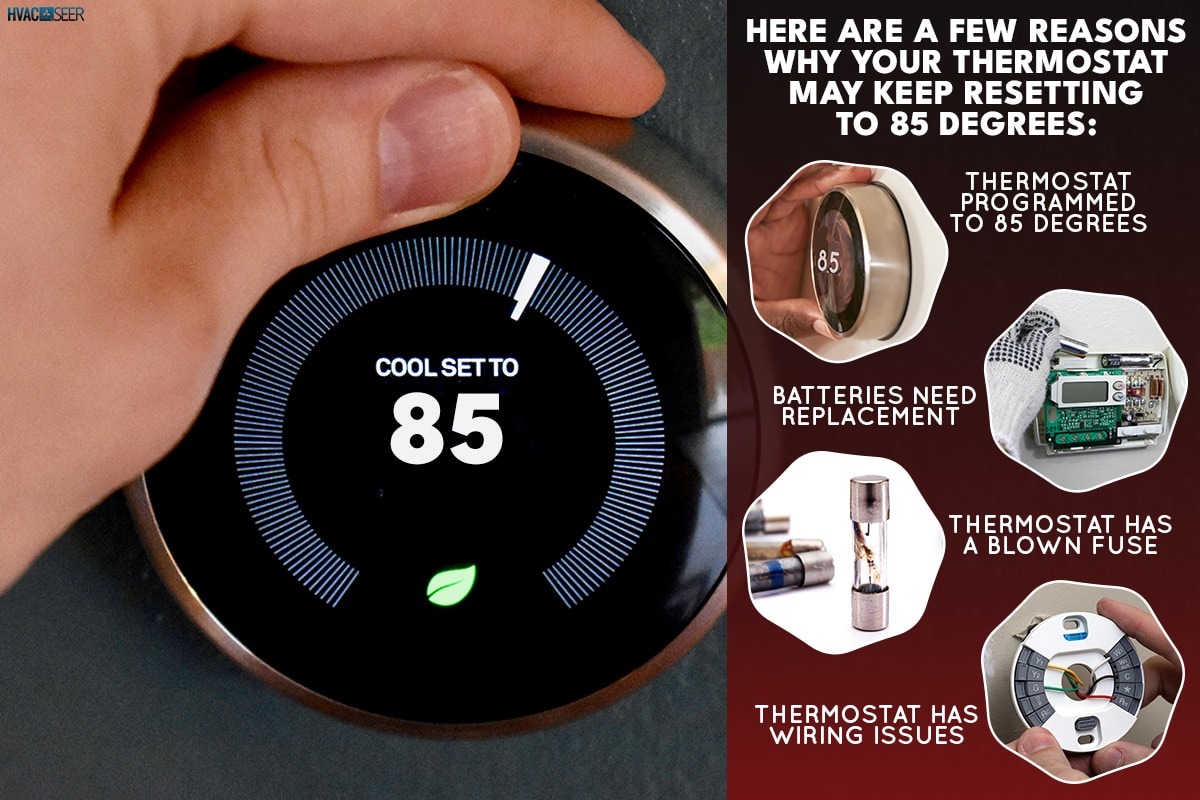
If your smart thermostat won’t reset, there could be a number of reasons why. First, check to see if the batteries need to be replaced. If the batteries are fine, then you may need to factory reset the device.
This can usually be done by holding down the power button for 10 seconds. If that doesn’t work, then you may need to consult the user manual for your specific model of thermostat.
How to prevent your smart thermostat from needing a reset
If your smart thermostat seems to need a reset more often than it should, there are a few things you can do to try to prevent this.
First, check to make sure that the thermostat is placed in a location that is not subject to drafts. A drafty location can cause the thermostat to think that the temperature is different than it actually is, causing it to adjust itself unnecessarily.
Next, check the batteries. If the batteries are low, they may not be providing enough power to keep the thermostat properly calibrated. Try replacing the batteries with fresh ones and see if that helps.
Finally, make sure that you are not accidentally changing the temperature setting on the thermostat. If you find that you are constantly having to adjust the temperature because it feels too hot or too cold, this could be a sign that your thermostat is not working correctly and may need to be replaced.
FAQs about resetting smart thermostats
How do I know if I need to reset my thermostat?
There are a few signs that you might need to reset your thermostat:
-Your thermostat isn’t responding to commands.
-The display is blank.
-You’re seeing strange or inaccurate readings on the display.
-The thermostat isn’t connecting to the internet.
If you’re experiencing any of these issues, resetting your thermostat may help.
How do I reset my smart thermostat?
There are a few different ways to reset your smart thermostat, depending on the model:
-Press and hold the “Restore Default Settings” button for 5 seconds.
-Remove and then reinsert the batteries.
-Disconnect and then reconnect the power supply.
-Reset the unit through the mobile app or web portal (if available).
If you can’t find the “Restore Default Settings” button, check your user manual for specific instructions on how to reset your model of smart thermostat.
Will I lose all my settings when I reset my thermostat?
Yes, you will lose all your settings when you reset your thermostat. This includes things like your preferred temperature, schedule, and fan settings. You will need to set up your thermostat again from scratch after you perform a reset.
Smart thermostat reset tips and tricks
If your smart thermostat isn’t working properly, it could be because it needs to be reset. You may need to reset your thermostat if it’s not responding to input, if the screen is blank, or if it’s not connecting to your home Wi-Fi network. In some cases, you may need to perform a factory reset, which will erase all of the thermostat’s settings.
Before you reset your thermostat, try these troubleshooting tips:
- Check the power: Make sure that your thermostat is plugged into an outlet and that the outlet is working. If you’re using batteries, check to see if they need to be replaced.
- Check the Wi-Fi connection: If your thermostat is connected to Wi-Fi, make sure that the Wi-Fi network is working and that the thermostat is within range of the router.
- Check the app: If you’re using a smartphone or tablet to control your thermostat, make sure that the app is up-to-date and that you have the latest version of the operating system on your device.
If these tips don’t solve the problem, you may need to reset your thermostat. Here are some tips for how to do a reset:
Soft Reset
On most smart thermostats, there is a small hole labeled “RESET” or “RST.” With a paperclip or other sharp object, insert this into the hole and press and hold for 10 seconds. This will restart your thermostat and should fix any minor software glitches.
Hard Reset (Factory Reset)
If a soft reset doesn’t work, you may need to do a hard reset, also known as a factory reset. This will erase all of the custom settings on your thermostat and restore it to its default settings. To do this, unplug the power cord from the wall outlet and remove the batteries (if applicable). Press and hold down all of the buttons on the unit for 30 seconds before plugging it back in and inserting new batteries (if applicable).