If you’re considering purchasing a Google Home device, you may be wondering if you can connect Google Home to Apple’s Homekit platform. While Google Home doesn’t natively support Homekit, there are still some ways that you can connect the two platforms.
Many home owners want the convenience of choosing between the different smart home platforms including Apple’s Homekit, Amazon’s Alexa Ecosystem as well as Google Home. If you have one platform primarily automating your home, you may want a level of convenience that comes with other platforms. Compatibility is key to having a seamless integration across the different smart home platforms.
What is Homekit?
Homekit is Apple’s platform for controlling smart home devices. It includes a variety of features, such as the ability to create automations and scenes, and to control devices remotely. Homekit is compatible with a wide range of devices, including lights, thermostats, locks, and more.
Homekit offers a convenient and easy way to control all of your smart home devices in one place. With Homekit, you can create automations and scenes to make your life easier, and control your devices remotely with the Home app or Siri. Homekit is also compatible with a wide range of devices, so you can find the perfect solution for your home.
How to Connect Google Home to Homekit
While there is no direct way to connect your Google Home to Homekit, there are a few different ways to make these two platforms work together.
Using Starling Smart Home Hub

Currently, the Starling Home Hub is the only device that bridges the gap between your Google Home and Homekit devices, allowing you to control all of your smart home devices from a single platform. This device supports both Google Assistant and Siri voice commands, and it is compatible with a wide range of Homekit-enabled devices, including lights, locks, thermostats, and more.
Here’s how to connect Google Home to Homekit Using Starling Home Hub:
- Connect the Starling Home Hub to your router using an ethernet cable. To do this, you will need to simply connect the device to the power outlet and use an Ethernet cable to connect it to your router.
- Set up the Starling home hub using the starling home app, which provides a simple and straightforward connection process.
- Add devices to the smart hub using the home app to scan for all compatible devices
- Connect Google Home to the Starling Home Hub. Simply open the Google Home app and add the Starling Home Hub as a new device. Once you have done this, you will be able to control your Homekit-enabled devices using Google Assistant voice commands
Using Homebridge software
One way is to use the Homebridge software. Homebridge is a Node.js server that acts as a bridge between Homekit and non-Homekit devices.
To use Homebridge, you’ll need to install it on a computer that’s always turned on, such as a Raspberry Pi. Once Homebridge is installed, you can add plugins for each of the devices that you want to connect.
For example, there’s a plugin for Philips Hue lights, and another for Nest thermostats. Once the plugins are installed, you’ll be able to control your devices from Homekit.
IFTTT
Another way to connect Google Home to Homekit is to use the IFTTT platform. IFTTT lets you create “recipes” that trigger certain actions when certain conditions are met. For example, you could create a recipe that turns on a light when your Nest thermostat detects that you’re home.
To use IFTTT, you’ll need to create an account and then activate the Google Assistant and Homekit channels. Once you’ve done that, you can start creating recipes.
Home App
You can also connect Google Home to Homekit using the Home app. To do this, you’ll need to have a device that’s running iOS 11 or later. Once you have the Home app, you can add a new accessory and select Google Home from the list of options. Once you’ve done that, you’ll be able to control your Google Home using the Home app.
Finally, you can connect Google Home to Homekit using the Google Home app. To do this, you’ll need to have the Google Home app installed on your iOS device.
Once you have the app, you can select the “Add” option and then select “Home Control.” From there, you can select “HomeKit” and then follow the instructions to connect your Google Home to Homekit.
Benefits of Connecting Google Home to Homekit
There are a few benefits to connecting Google Home to Homekit. One benefit is that you’ll be able to use Siri to control your devices. For example, you could say “Hey Siri, turn on the lights” and Siri would turn on any connected lights.
Another benefit is that you’ll be able to use Homekit automations and scenes. For example, you could create an automation that turns on the lights and starts playing music when you arrive home. Or you could create a scene that turns off all the lights and locks the door when you go to bed.
Finally, connecting Google Home to Homekit will give you more control over your devices since you’ll be able to use both Siri and the Google Assistant to control them.

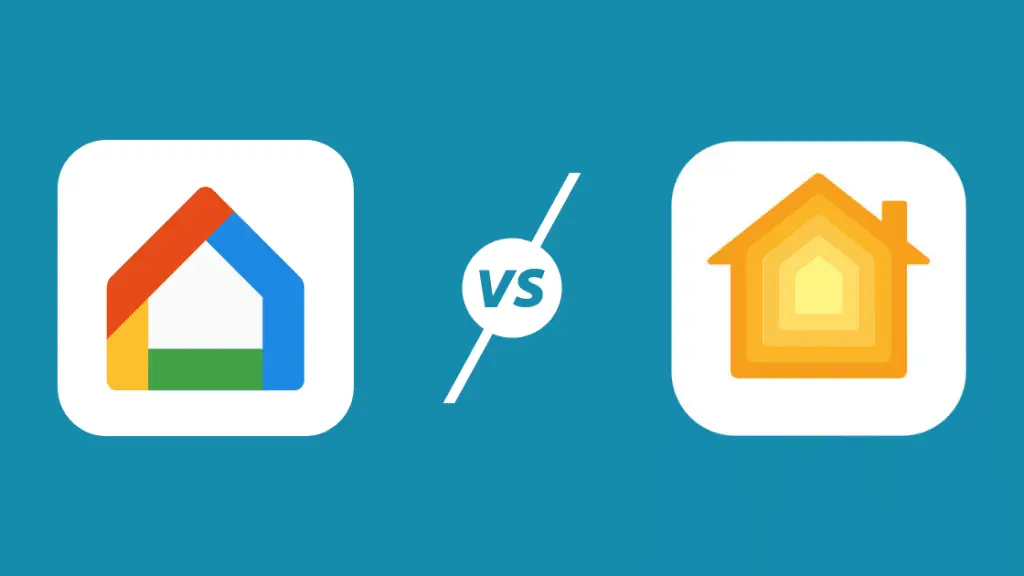

I want to connect with the app, but I cannot find the home control option. Could you add screenshots or a video for me? I really appreciate any help you can provide.
Hi Abba,
You might want to check out this guide: https://support.google.com/chromecast/answer/7071794?co=GENIE.Platform%3DiOS&hl=en
This video might also help you: https://www.youtube.com/watch?v=xVvYN5uHaxg